Upgrading your theme should be easy, right?! Well, there is a long (really long) standing bug in Shopify that prevents custom sections from getting updated along with all the sections built into your theme. Sections Pro sections fall under this custom sections definition. So, it does require a few extra steps to update your theme.
But, the good news is that updating your theme can be done relatively easily in just a few steps.
1. Update your theme following the normal Shopify process
Goto Online Store > Themes and look for the link that says a new version is available. Then choose Add to theme library.
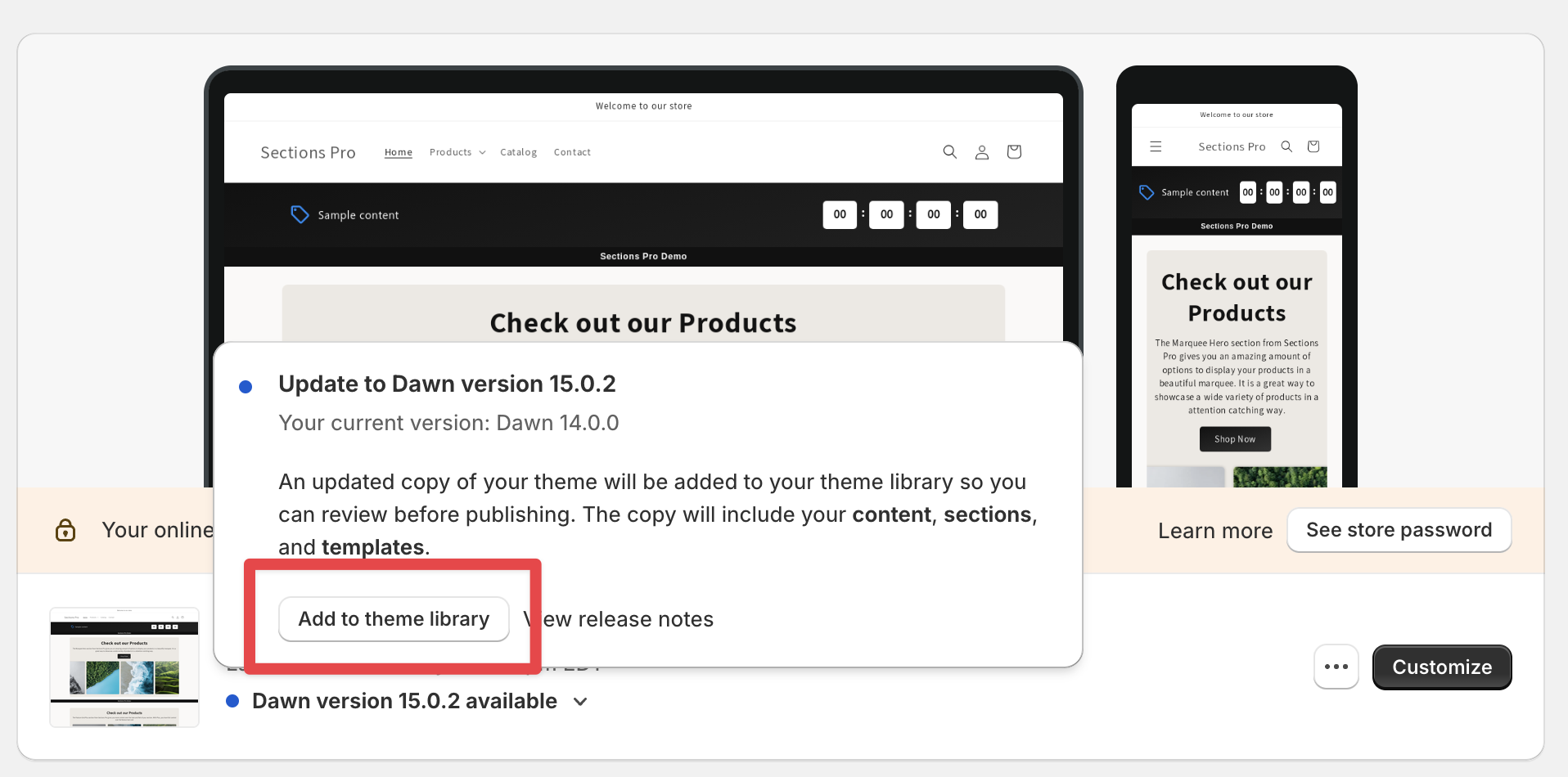
2. Navigate to your code and validate that all the custom sections have been copied over
Open code from your current theme and the updated theme in separate tabs. Now, simply validate all the sections are there. All Sections Pro sections start with the sp- prefix. So, they are easy to locate. If a section is missing, simply copy it from one theme to the other. The easiest way to do this is by selecting Add a New Section under sections/ and then copy and pasting from one file to another.
It is important to copy and paste the sections rather than installing them from Sections Pro because our sections periodically get updated and could effect step #3.
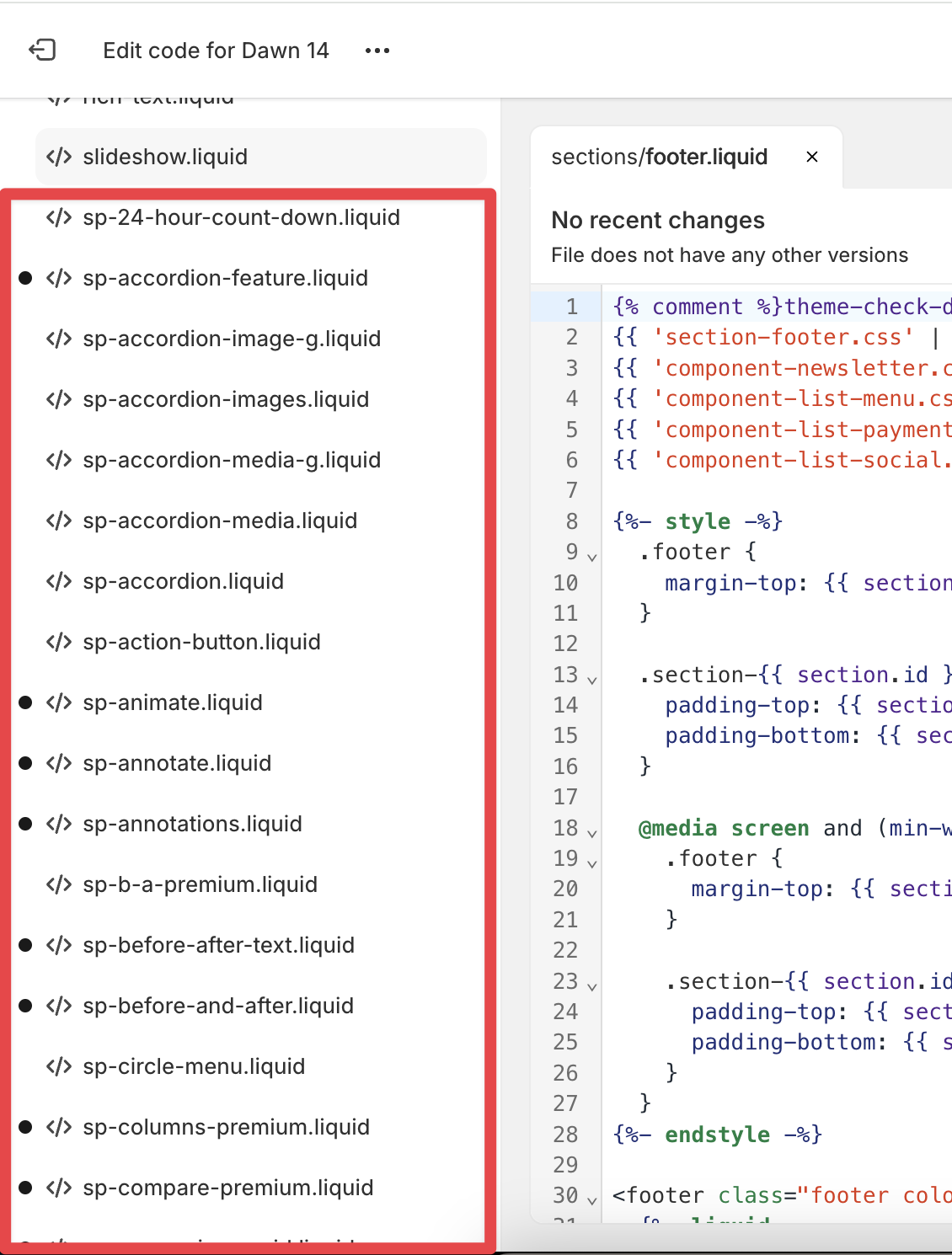
3. Copy over the configuration files
Now under the templates/ folder, you need to copy and paste the JSON content from each template that has custom sections. Once again, copy and paste is the best way to do this.
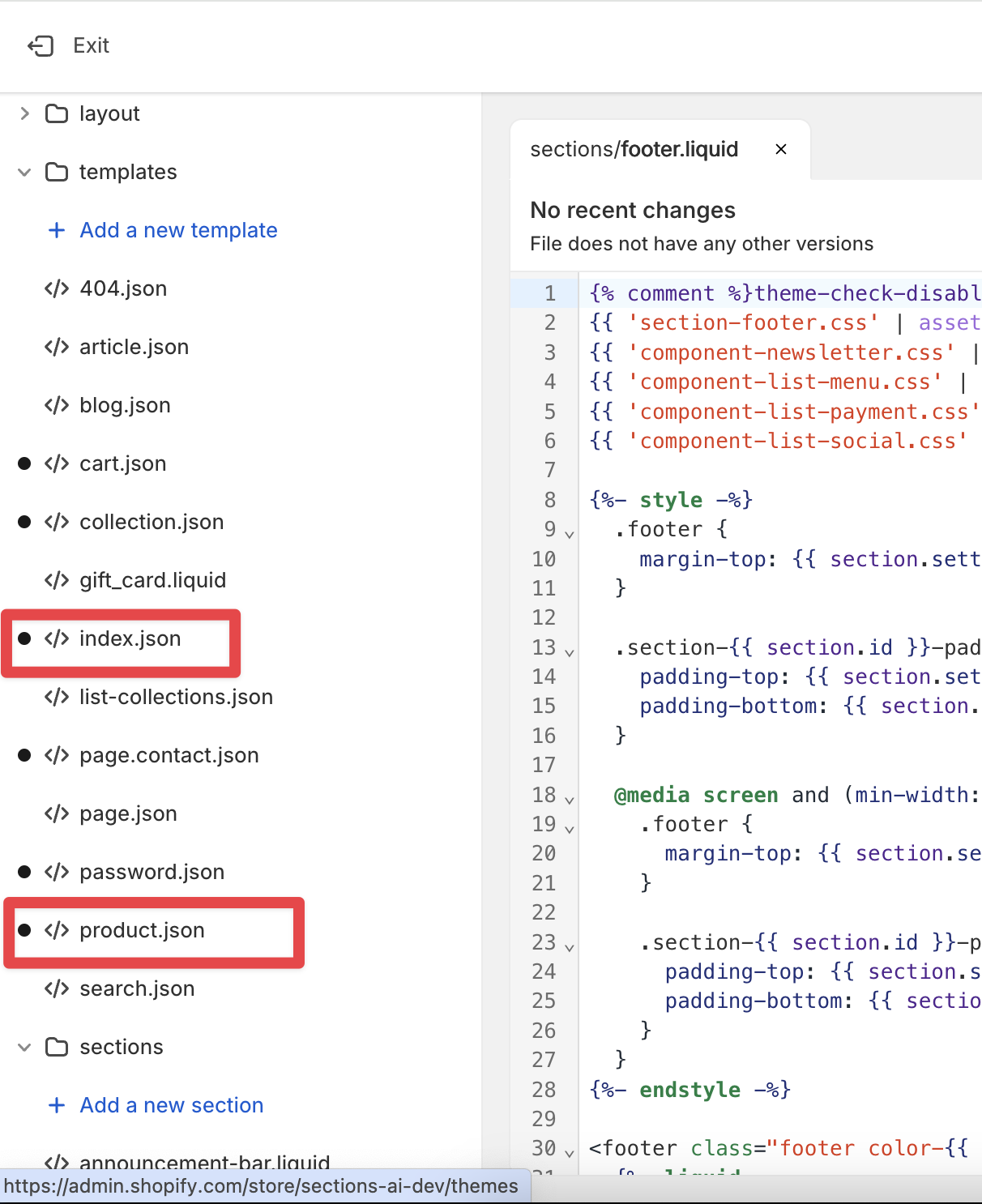
4. Report the bug to Shopify support
Shopify development is driven by user feedback. If enough of you ask them to fix this bug, it will get done. So, I encourage you to reach out to Shopify support and file a bug report.

 Add to your Store
Add to your Store